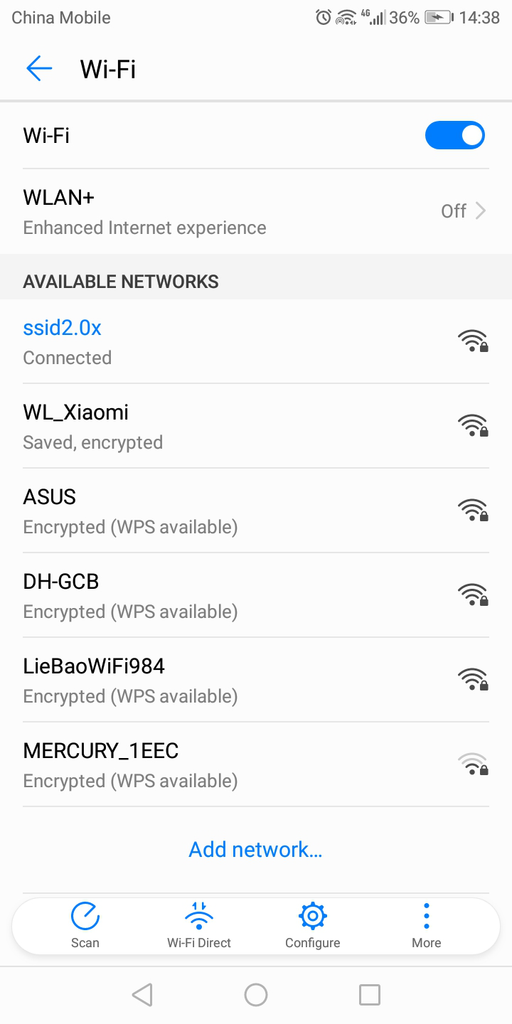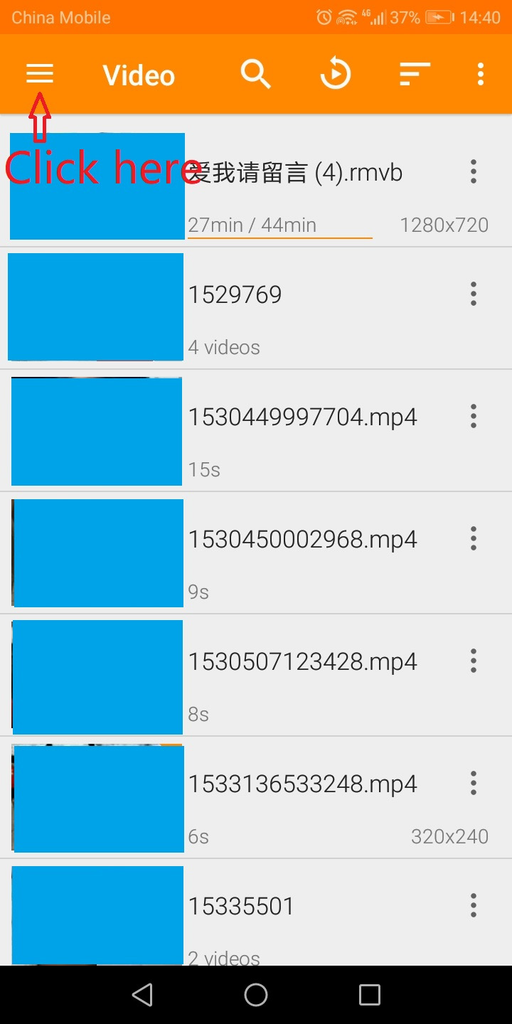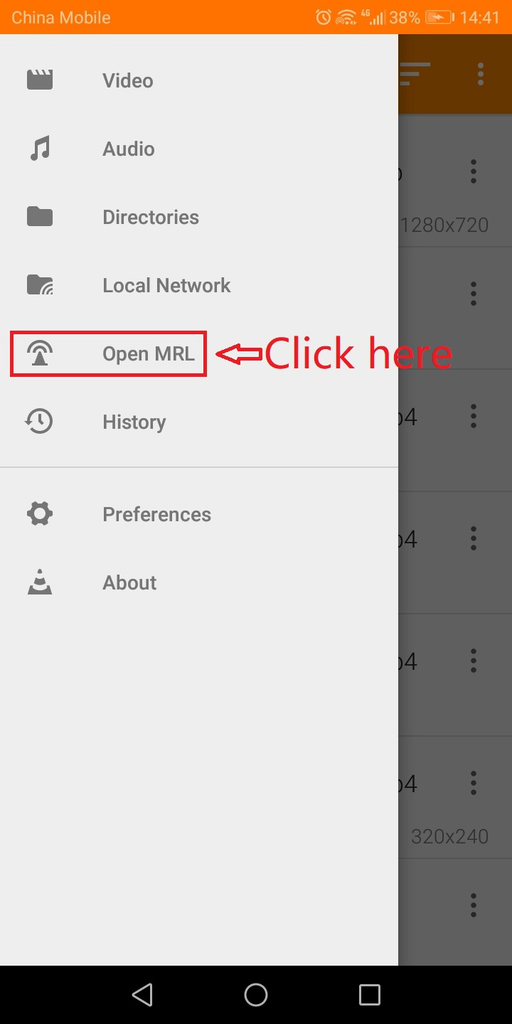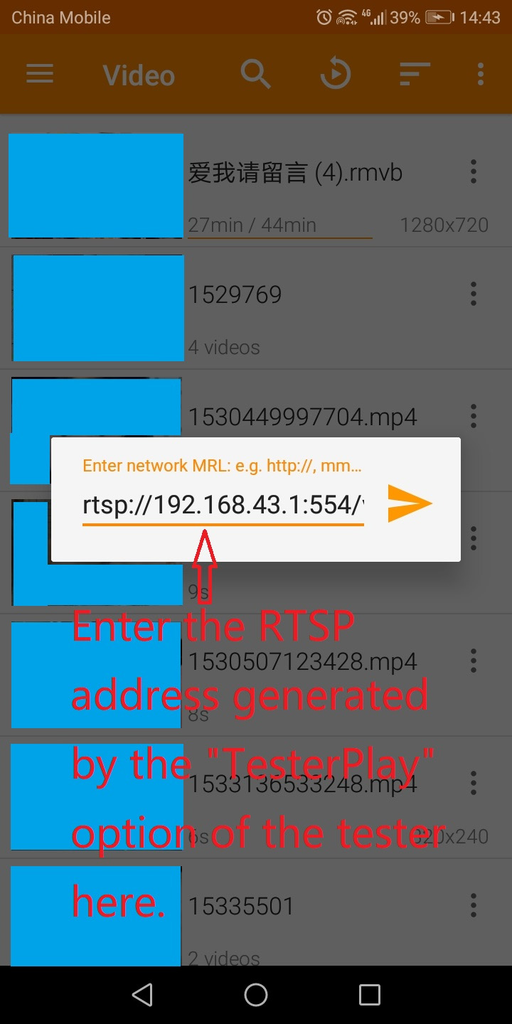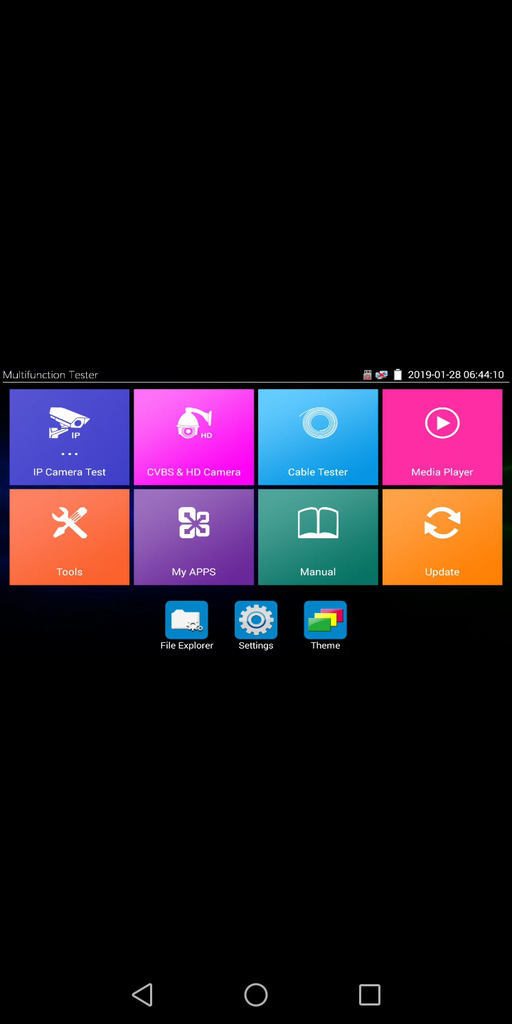How to project the screen of Rsrteng IPC-9800 Plus+ series tester to an Android phone ——TesterPlay Function
We take the screen projection of Rsrteng IPC-9800 Plus+ series tester to an Android phone as an example. The operation methods of different series may be different. Hope this article is helpful to you.
Please connect the tester to the same LAN as your cell phone, click "TesterPlay" in the tester, click on "Start". After opening the VLC software in the phone and filling in the RTSP address generated by the tester, the screen projection picture Shared by the tester can be seen. The Rsrteng tester and mobile phone can use the following two ways to connect to the same local area network, one is to create a WiFi hotspot with the tester and connect it to the phone, anther is to connect the tester to the same WiFi LAN as the phone.The following article takes the first approach as an example, the second way is similar to the first. See the article below for details.
Step 1: Tester open "Settings"→ "IP Settings", turn DHCP on OFF. If not, the WiFi hotspot sent by the tester will not be connected to the mobile phone in step 2, as shown in the figures below.
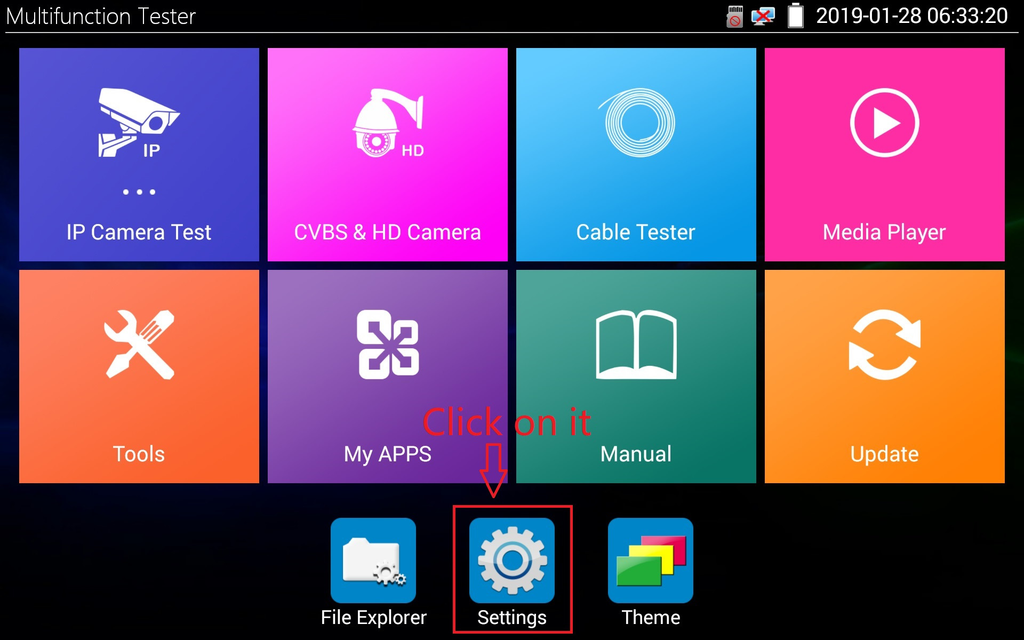
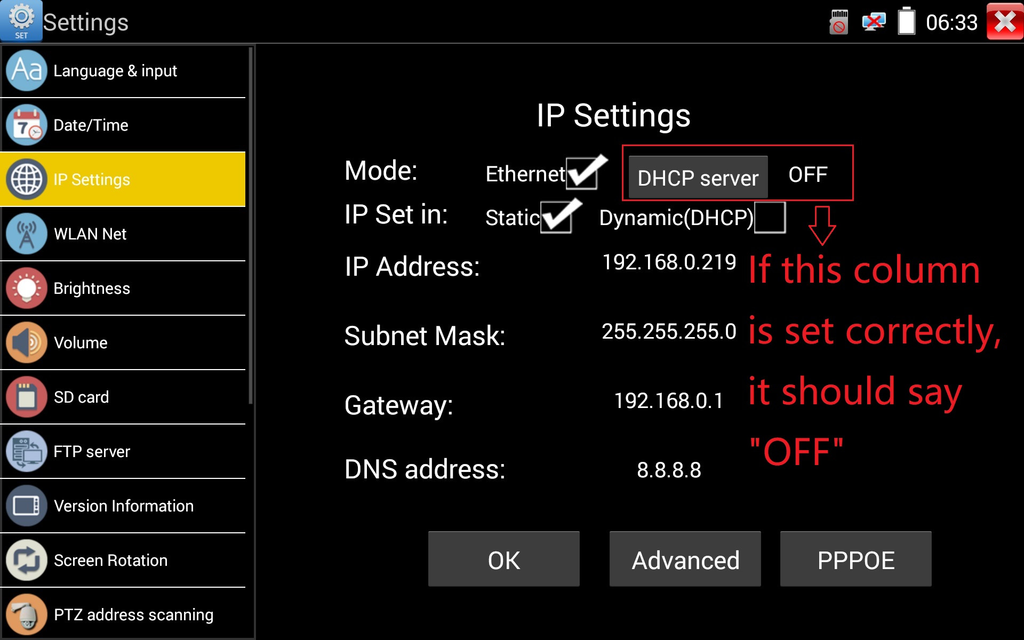
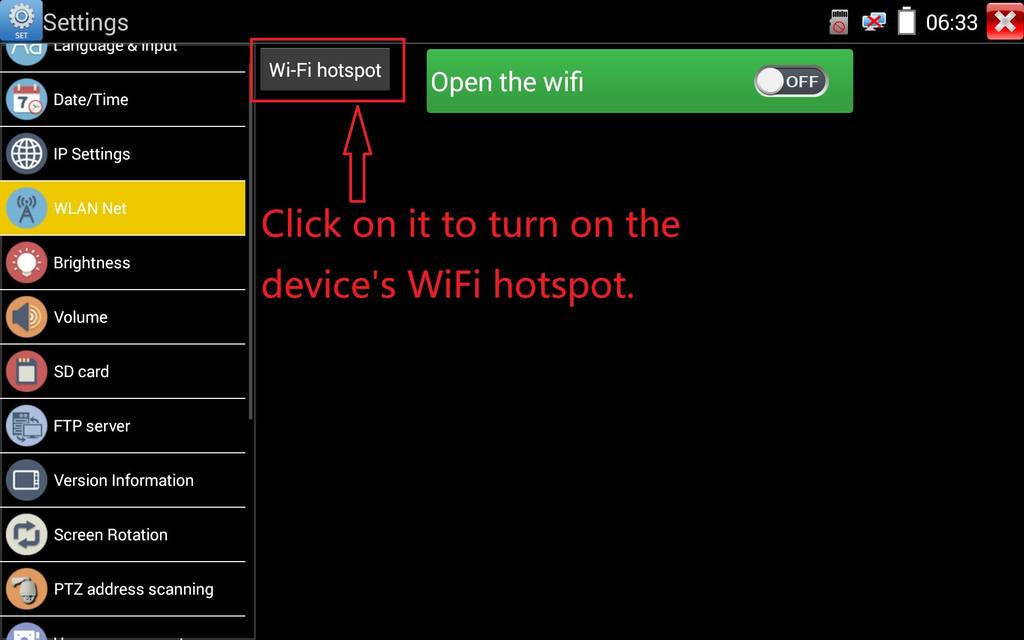
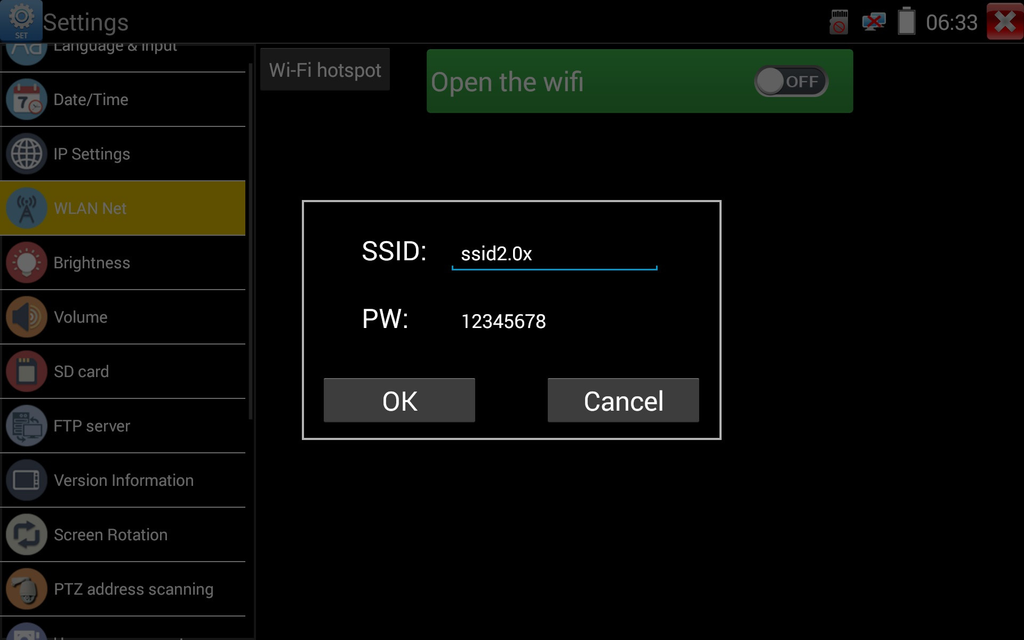
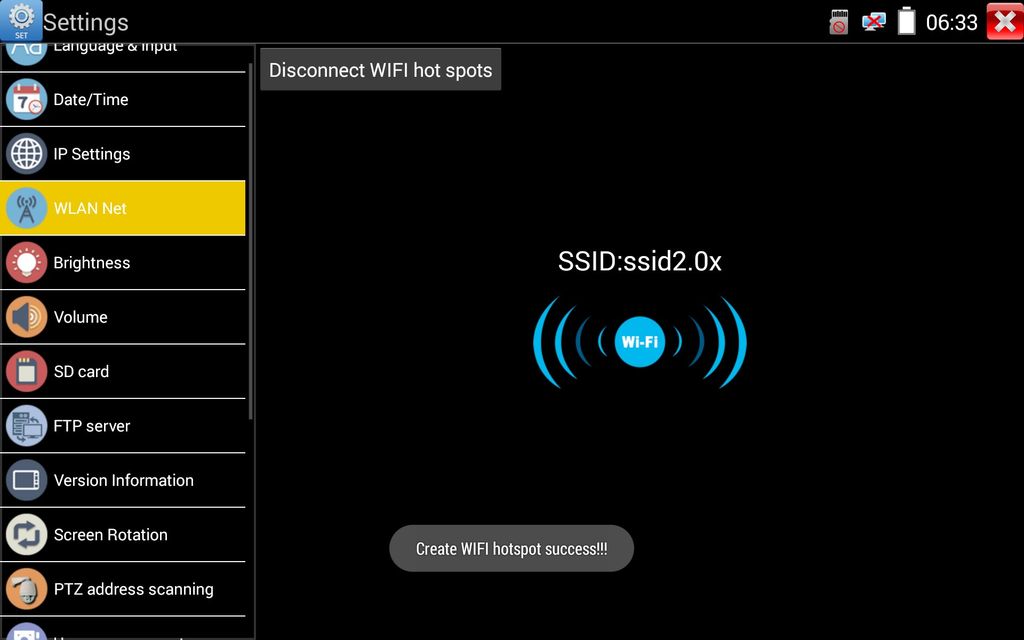
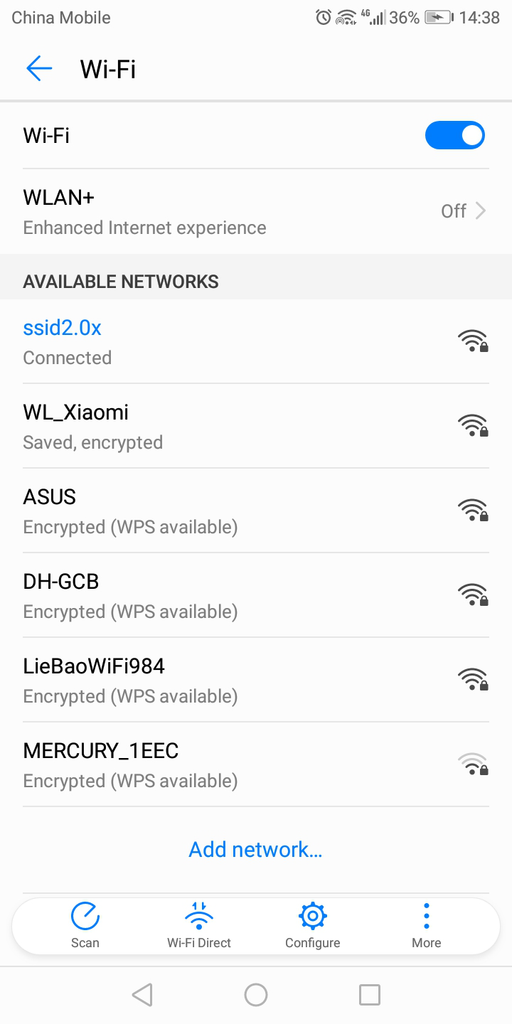
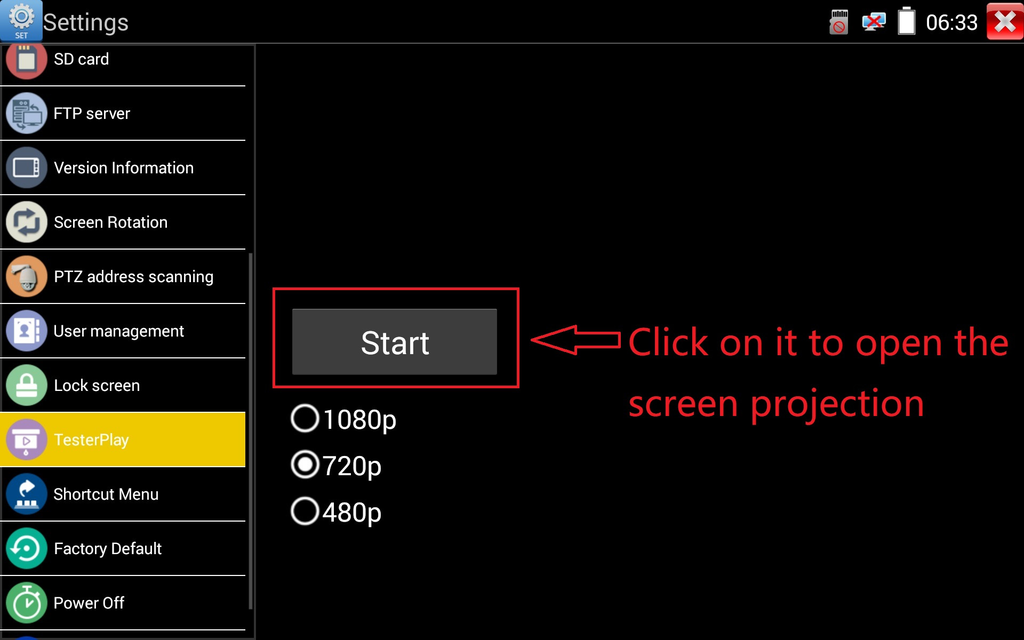
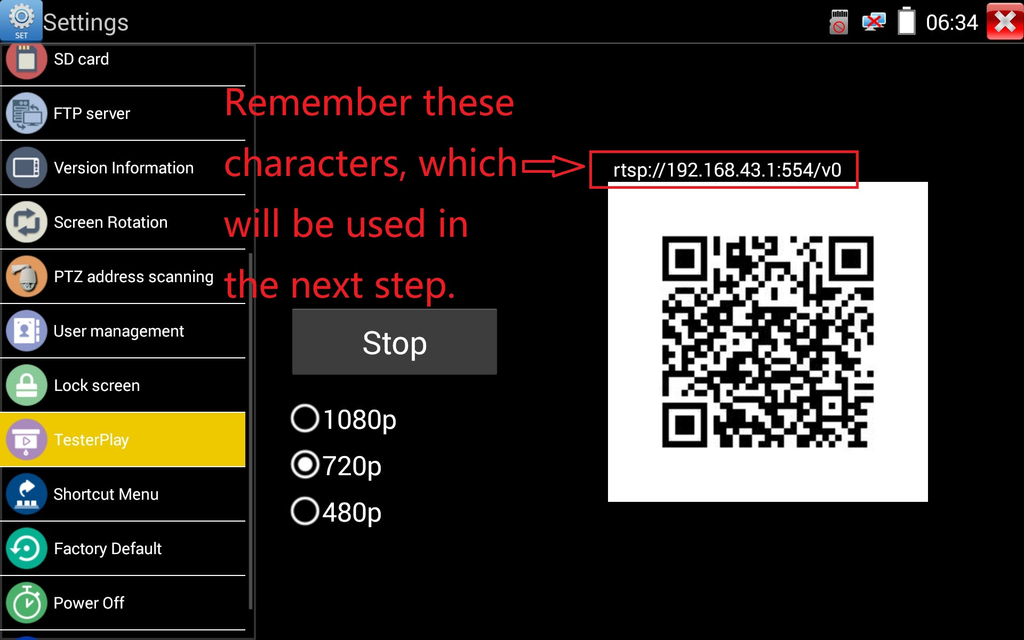
For example input “rtsp://192.168.43.1:554/v0” (note if the address is copy and paste, to confirm whether it is right). The phone screen will turn black after typing this address, then click any icon in the tester interface to change the tester interface,and then the mobile phone can see the real-time screen image that the tester shares, as shown in the figures below.